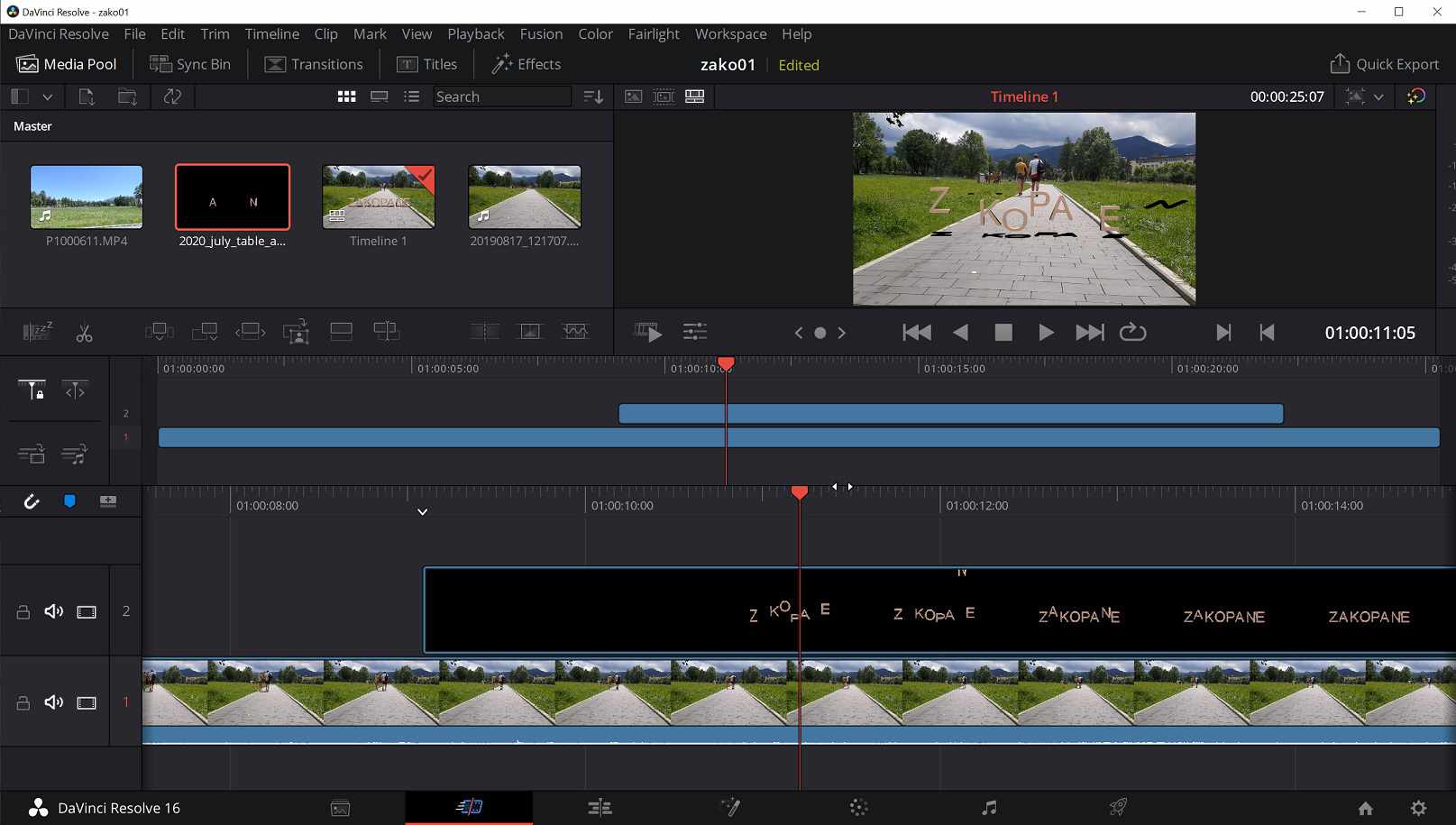Don’t you hate content making platforms that lock the content that you make inside it and doesn’t let you use it elsewhere? So do we, that is why animation maker leaves all created animations available for you to download and use in any video editor. In this article we will make it clear for you how to use the animations you create with us in your third party video editor to create some killer video content.
Downloading your animationOnce you have customized your project, go to the “animations” tab at the top of the page, which will take you to the conversion menu. There, as we explained in our animation making tutorial, you will have a series of video formats of varying resolution and quality to choose from. Pick one and hit “create”. This will place the file you just created in the rendering queue where it will be processed by one of our dedicated computers and prepared for download. Starting your download is just a matter of clicking its name and waiting a few seconds to a few minutes then grabbing it in your downloads folder.
Importing to Video EditorThe process for importing your animation will vary according to the video editor you are using, but as a general rule of thumb, there are two methods:
- Dragging and dropping: For the sake of convenience, most video editors will allow you to simply drag a video or audio file to your media bank.
- The import button: Another Method for importing your file is to find the “import” option, which will more than likely be in your files tab. Pressing will open an import window for you to locate and select the file then clicking “import”, once again.
However you decide to do it, once the file is in your editor’s media library, it will be available for you to use in your videos.
Implementing.When it comes to actually incorporating the animations into the footage for your video, the process is much simpler. Video editors work with layers that allow you to display multiple video elements at the same time, for creating different effects. So, in order to use your animation, all you have to do is place it in a layer above the footage you want to use as a background, does making it appear over it. If you are using a video file with multiple animation variations, remember to actually cut and separate the movement set you want to use.
ConclusionGetting the basics of video production and asset creation comes with a learning curve of its own, but the rewards from mastering it are many. Once you get the hang of your production process for making videos and the animations to complement them, you will become able to constantly crank out extremely high quality content. This is what Animation Maker, by Graphic Gallery allows you to do, give wings to your imagination, and produce great videos.